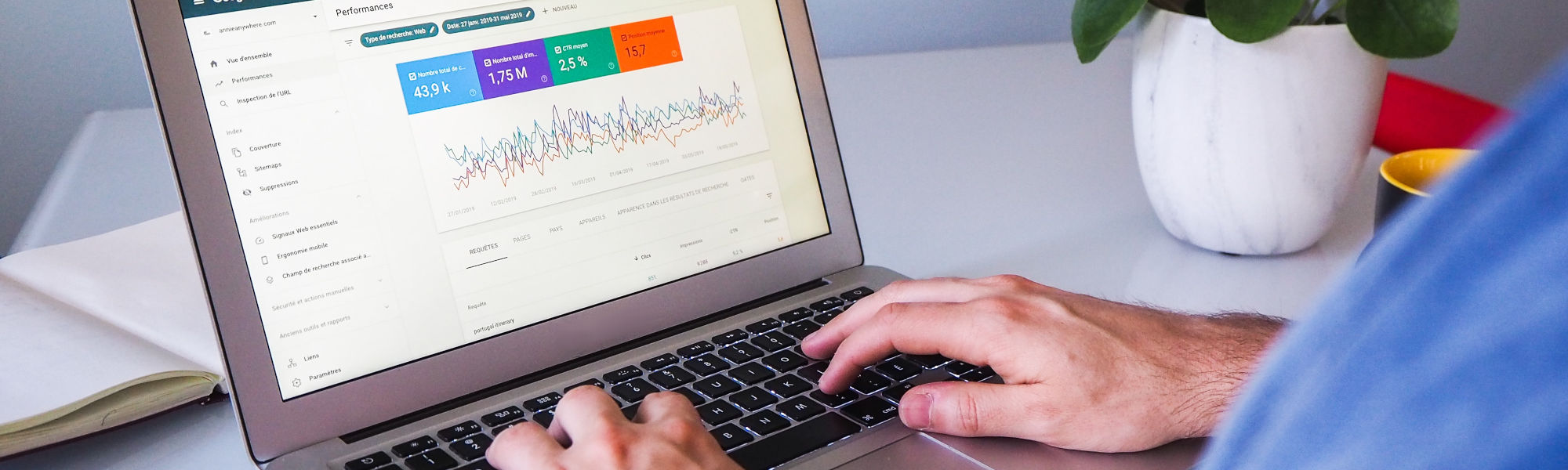Improving your ecommerce SEO results involves using several tools. Luckily, one of the best SEO tools available is free. I’m talking about Google Search Console (GSC). It provides tons of actionable ecommerce SEO insights. So, learning how to use Google Search Console is vital.
Many founders encounter the same issues with GSC and Google Analytics. Both tools present you with a ton of data, which can be frustrating to view, particularly if you don’t have a background in marketing analytics.
So, if you don’t know what to look for or what data is important, you’ll struggle to get the maximum value from the software. It can be confusing just looking at them. Don’t worry. We’ve all been there.
Using these tools might lead to overwhelm, especially at the start. With some guidance, tips, and tricks, you can discover how to use Google Search Console to improve your ecommerce SEO results and drive more revenue and profit!
Why Use Google Search Console?
Data is at the heart of every successful SEO strategy. You don’t need a million data points to make good decisions, but you do need some. Google Search Console allows you access to tons of data for free that can help you skyrocket your ecommerce SEO results and make more money.
After helping 100s of ecommerce owners set up and understand Google Search Console, I’ve seen the same two issues crop up, time and time again. Thankfully, overcoming these issues is easy.
Essential data vs noise
Looking at Google Search Console can be a frightening experience. Within a few clicks, you have access to thousands of data points. So, it’s essential to understand which data points matter and what doesn’t.
By knowing what to look for, you can easily see if your website has issues. The pages report highlights missing pages or the number of indexed pages. Using the performance report, you can see what keywords your ecommerce store is showing up for and at what position in the SERPs.
You can even view some of the internal links you’ve added and a few websites that link to you.
This data can help you drive better performance. But it’s important to understand how to use the data and not just collect meaningless figures.
Accuracy and completeness
The second biggest mistake I see is that many assume the data is accurate or complete. Sadly, Search Console shows you a snapshot of the data Google holds about your website. So learning how to interpret the data is vital.
Setting Up An Account
If you’re yet to create an account, Google has a guide to getting started. It takes a few minutes to get set up. You can create a property that includes an entire domain (example.com) or a property limited to a single branch (example.com/clothing/).
Once configured, the tools will start to collect data. It might take the software a few weeks to compile enough data for you to be able to draw actionable insights. But you should see data start to appear within a day or two.
With a Google Search Console account set up, it’s time to dive into the tools. To make it easier, we’ll work down the menu bar on the far left and cover each tool in depth.
Performance Report

The performance report contains tons of information. It can be overwhelming. It’s worth highlighting that it shows you averages, So the data can be slightly misleading if not viewed through the right lens.
Instead of giving you 101 tips on using the performance report to maximize your search visibility for your ecommerce store, I’ll focus on the handful of ways I use this report.
Keyword positions
You can easily see what keywords have an average rank of 1. While not fresh data, it can help you identify trends and opportunities. As you can select a wide time range, you can easily see how your target keywords perform over time.
View ranking keywords
As you can filter results by URL, you can take a holistic view of the keywords a page is ranking for. You might find new opportunities to improve your existing pages or posts.
Finding better-matched keywords
Not every page you create will rank for its target keyword. That’s ok. Your job as an ecommerce SEO is to find a low-difficulty keyword that better matches that page and re-optimize it.
Start by filtering results by URL and sort by position. If you’re ranking higher for a related keyword than your target, you should change your page to focus on this new keyword. Doing this should give your page in boost.
Keyword cannibalization
In ecommerce SEO, we must be careful of keyword cannibalization. It’s easy to create two product pages that target the same search query without realizing it. Thankfully, you can use Google Search Console to see if you’re already using the keyword or have found a new opportunity.
New keywords
With new sites, I always scroll to the bottom of the performance report and look at the number of keywords Google ranks the website for. I expect Google to increase this number as I add content and internal links.
Granted, this is a crude metric but helpful to keep motivation up in the first few months when you’re working hard on a new ecommerce website and see little movement.
URL Inspection Tool

Before a page can rank in the search results for keywords, Google needs to find, crawl, and index it. And this is where the URL inspection tool comes in. Instead of guessing where in the process your page is, you can see using this tool.
As you can tell Google to index a page, this tool is super powerful. So, if you’ve updated one recently, you can alert Google. If the spiders haven’t found it yet, you can tell the big G that it should visit your latest page.
But that’s not all. Using the tool, you can fetch a live version of the page, allowing you to see if Google can find it and how it looks in their eyes. You don’t want to sleep on the URL inspection tool!
Coverage Report
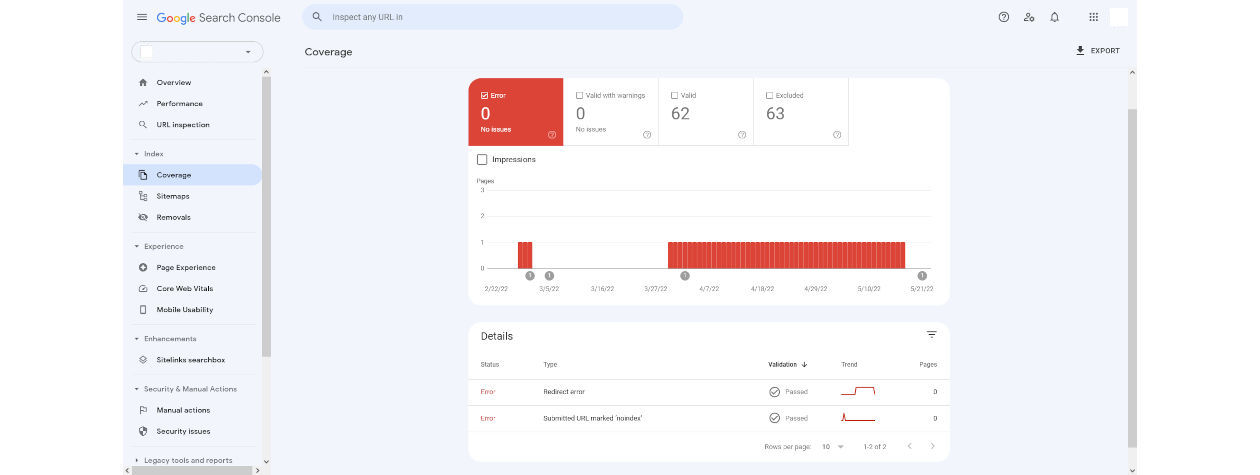
The URL inspection tool is fantastic for quickly gathering data on a single page. But it’s not ideal if you have to check multiple pages fast. Thankfully, we have the coverage report.
As Google crawls your website, it collects a ton of data, including links that lead nowhere (404), new pages, redirects, server errors, and more. Think of this report as the helicopter view. You can see specific errors but also see how Google views your website.
Most people wrongly look at the excluded tab and have a panic attack. Not so fast. Just because Google finds a page doesn’t mean you want it to be indexed. You might exclude category pages and other low-value pages using a meta no-robots tag, but Google will still find them.
Instead of having a meltdown, use this report to check for 404 errors, server issues, and other easy-to-fix problems. Start with these as a healthy ecommerce website is one that is regularly maintained.
You can also check how many pages are indexed using the valid tab and compare this number in your sitemap. Google won’t index 100% of your pages, so anything over 95% is great. If Google has indexed below 90% of the pages in your sitemap, you have an issue that needs sorting asap.
Sitemaps Tool
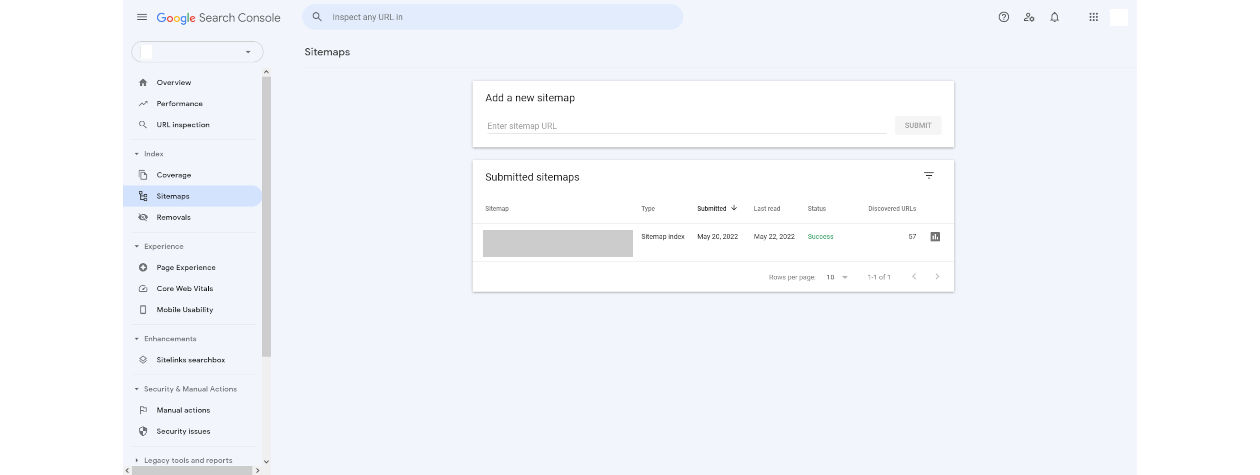
The primary way Google will crawl your website is by using the sitemap. So you must add yours to Search Console. When you have, Google will crawl it periodically to see what new pages you’ve added. You don’t have to ask Google to recrawl it.
Ideally, the number of pages in your sitemap should be close to the number of indexed pages displayed in the coverage report, or you have a big problem.
Shopify, WooComerce (well WordPress), and other CMS platforms automatically create a sitemap that’s updated every time you add a new page. If you’re using a custom-coded HTML/CSS website, you should manually rebuild your sitemap every time you add a new page.
It’s best practice to list your sitemap’s location in your robots.txt file.
Removals Tool
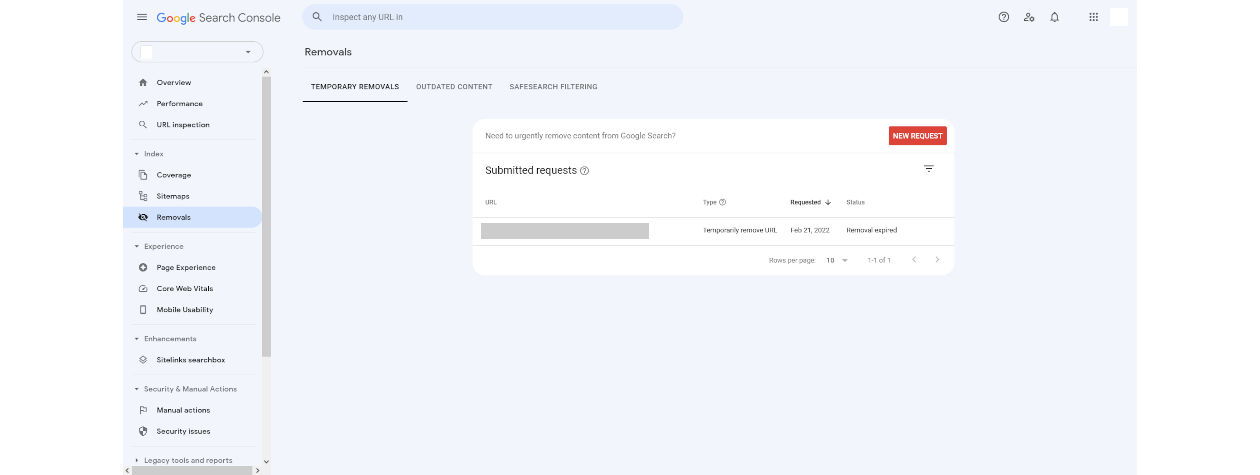
And for no good reason. So it was a relief when this feature returned.
Before deleting a page, you should add a 301 redirect to ensure the user doesn’t end up on a 404 page. Next, use this removal tool to tell Google that page has gone. Google will remove the page from its index but confirm it’s deleted by recrawling the URL.
I use the removal tool to ensure I’m not wasting my crawl budget and that Google is directed to new pages and away from ones that are no longer there.
Page Experience and Core Web Vitals Tools
I never look at these two tools. It’s not that my websites have a perfect page experience or that I don’t care about Web Core Vitals, but I don’t think this is the best source of this information.
If you want to speed up your Shopify or Magento store, take the average of PageSpeed Insights and GTmetrix. Looking at one tool will lull you into a false sense of security. Also, as Google Search Console pulls data from PageSpeed Insights, why not go direct?!
Mobile Usability Report
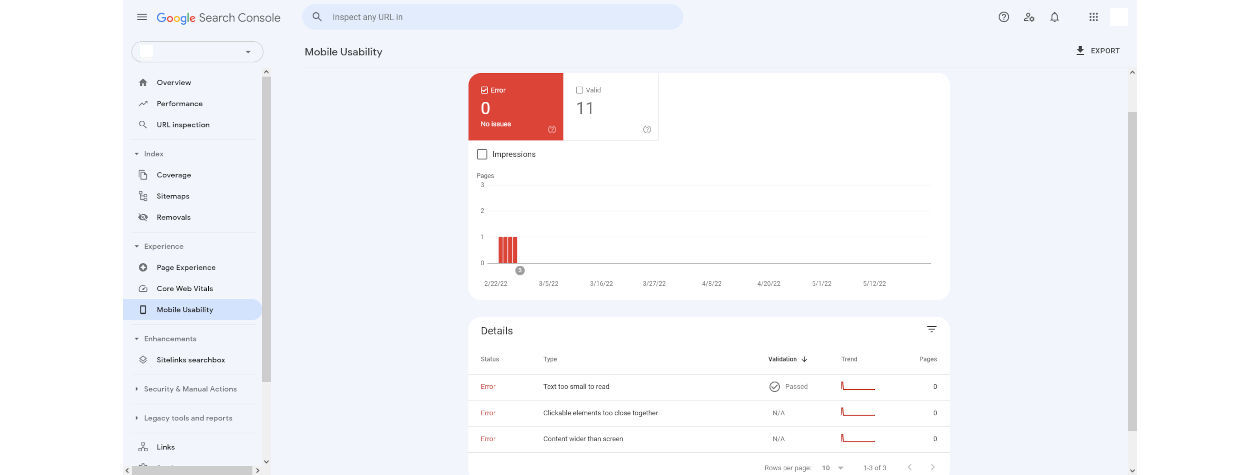
Your potential customers are likely to start their research using their smartphones. You probably only use a laptop or PC for work and otherwise rely on your phone.
So, if you’re website isn’t mobile-friendly, you’ll miss out on sales. I know this sounds obvious. But you’d be surprised just how many sites still don’t correctly display on mobile. We’re not in the nearly 2000s anymore!
Google Search Console has a solution. The tool shows you if your website is mobile-friendly. It’ll also continually scan your site to look for mobile errors.
Using this report, you can see if you have text that’s too small to read, clickable elements that are too close together, or content that is wider than the screen. With this information, you can either fix your website or know what exactly to say to your website developer for them to solve.
You’ll get an email from Google notifying you when the tool finds new errors.
Manual Actions Report
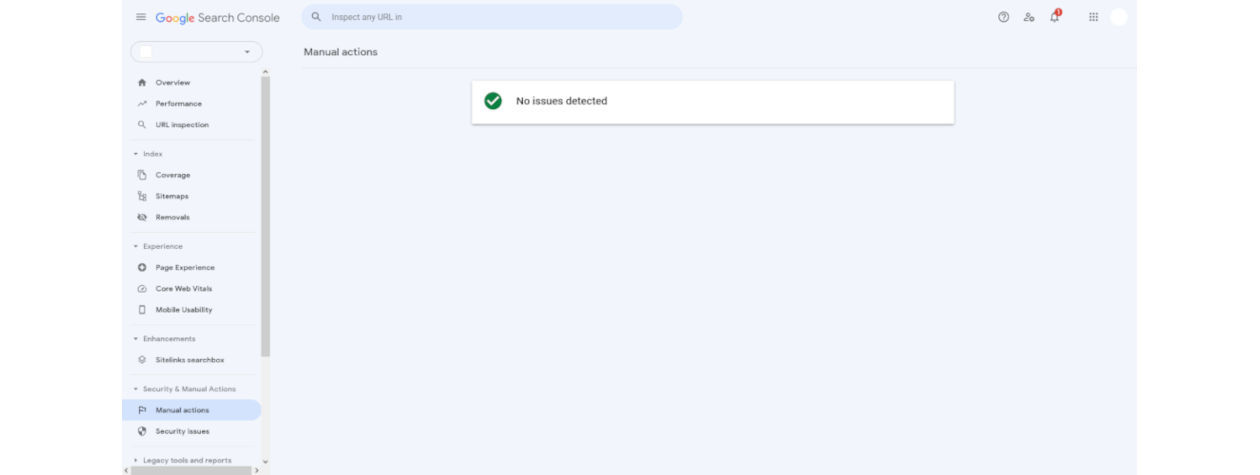
Hopefully, your ecommerce business never gets a manual action, and you only ever have to deal with algorithm updates. It’s worth understanding manual actions and how to avoid them. Start by looking at this report to see if Google has slapped your website with one.
As the name suggests, manual actions are where a Google team member has looked at your website and decided to punish it for spammy behavior. It could be thin content, hacked website, spammy content, thousands of unnatural-looking backlinks, or keyword stuffing.
So long as you’re building a website for the long term and avoiding shady techniques, you should be fine and never receive an email informing you of a manual action. If you do, you’ll need to seek specialist help.
Links Report
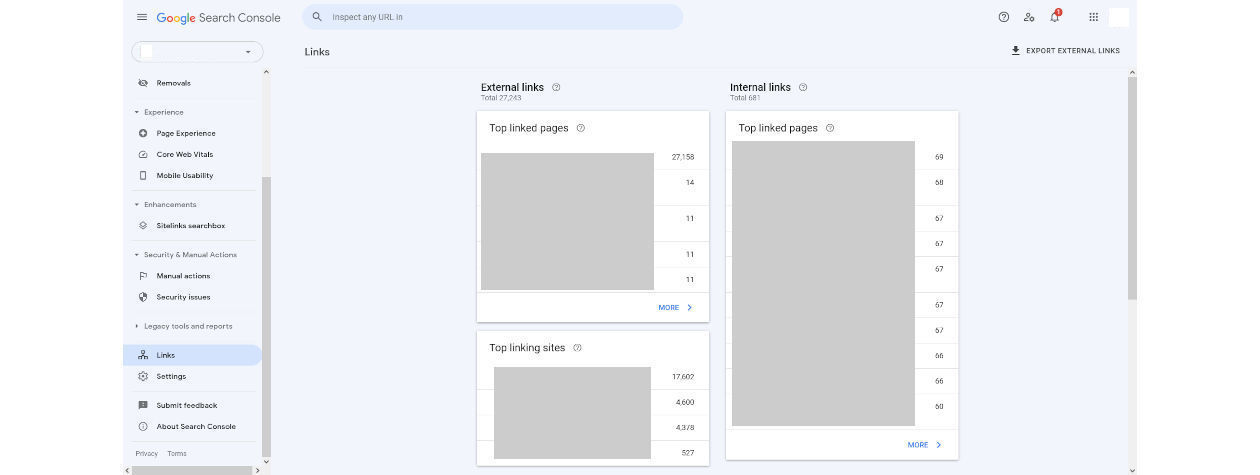
While not the most up-to-date data, the links report is helpful. Again, it only shows a fraction of the data Google holds about your website. You can quickly see a list of your backlink and what pages are getting the love.
You can also view pages with the most internal links and what pages link to them. Use the internal links report to look for orphan pages, then build some links to them!
Again as a snapshot, this report is superb. However, I’d recommend using SEO Powersuite’s Website Auditor to optimize internal links and their backlink database (free online tool) to understand who currently links to you.
That’s How To Use Google Search Console To Improve Your Ecommerce SEO
Learning how to use Google Search Console doesn’t have to be difficult or time-consuming. Yet most feel overwhelmed when looking at the software for the first time. One of the biggest issues is understanding what data to use and what to ignore.
By getting this far, you have more clarity on the tools and how to find actionable insights to improve your ecommerce marketing and SEO efforts. So, go experiment with Google Search Console and see how this free tool can dramatically change your business.
Need a partner who can design your rocket-fuel ecommerce growth strategies and supervise their execution?