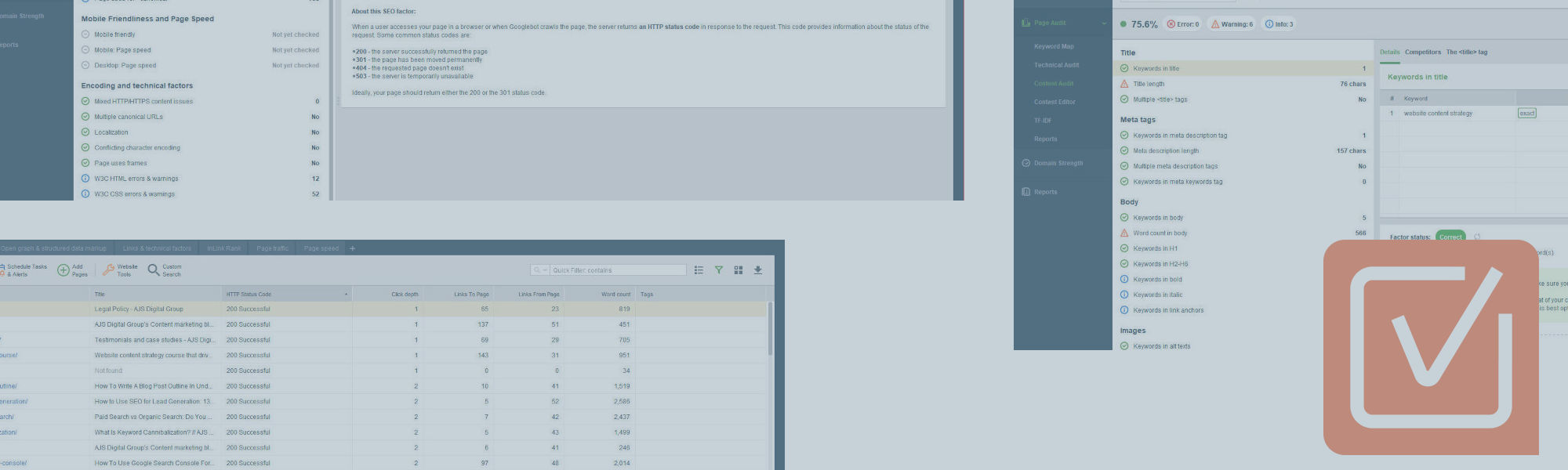I see website audits in the same way as MOTs for cars. Sure, your vehicle might be running fine, but some problems could be lurking below that only a professional can find. Enter SEO Powersuite Website Auditor, my current audit tool of choice.
As with Keyword research tools, the market is full of software that can reveal any and all errors lurking within your online store. Within this Website Auditor review, you’ll learn six ways to use this powerful yet affordable tool to improve your online store’s performance.
So if you’re currently using Screaming Frog, Sitebulb, or are yet to pick a tool to ensure your ecommerce store is technically sound, you’ll want to read this review and discover why I use Website Auditor almost daily.
Background
I first discovered SEO Powersuite from Matthew Woodward’s blog years ago. Up until about three years ago, I haven’t seriously investigated them. Over the years, I’ve used most of the major SEO tool suites available, including Ahrefs, SEMrush, and Ubersuggest.
The appeal of SEO Powersuite is simple. They provide agency-level tools at an affordable price tag with excellent customer service. Buying tools can quickly get expensive if you own a single ecommerce store. Most SEO tools are designed for agencies, not solopreneurs and small businesses.
After using Rank Tracker for about a year, I purchased the complete tool suite and it took me about 5 minutes to realize just how powerful Website Auditor is. Of course, all 4 programs that make up SEO Powersuite are amazing.
The software collects multiple data points from your ecommerce website and competitors, giving you superb insights and allowing you to ensure your visitors encounter the best user experience (UX) possible.
Bear in mind…
Like the other tools from SEO Powersuite, Website Auditor is a desktop program that lives on your computer. It isn’t available as a web app (well, not yet). Some don’t like this as they prefer to use online software rather than having to use up their RAM running software.
I appreciate that some won’t want to use a tool that has to be downloaded. However, it’s just how they’ve chosen to do it, and doesn’t affect how you use the tool. Just ensure your computer has plenty of RAM as it uses a ton and the latest version of JAVA.
As a powerful tool, there’s plenty to discover and learn. I by no means know everything there is to know about this tool. I still rely on the support team (Inessa, Olga, and Alexander) to help me when I get stuck.
That said, this Website Auditor review will hopefully reveal what is possible from this highly affordable website audit tool.
#1 Site audit tab
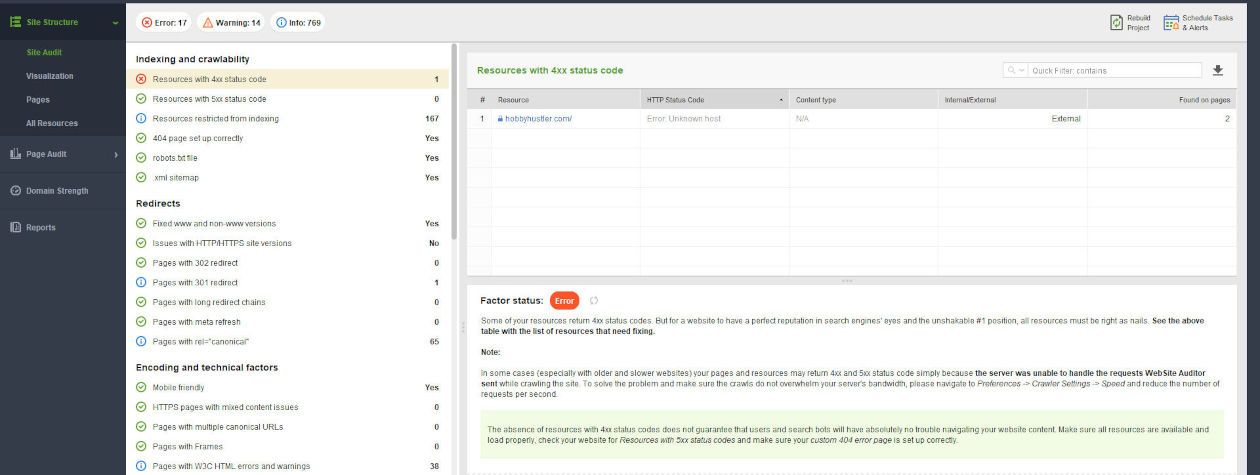
The Site Audit Tab shows you a ton of information. There are two ways of looking at it. Firstly, you can see how healthy your ecommerce website is from the number of Red, Orange, or Green icons. Ideally, you want more green ticks than red crosses.
Another way to process the data is to work through each section and decide if fixing any issues presented is worth the effort. I’d advise fixing any resources and pages displaying 4xx and 5xx status codes.
Once you’ve sorted any Indexing and crawlability issues, I’d skip a section and fix any issues in the Encoding and technical factors, most of these should be easy to fix, especially if you’re using a CMS such as WordPress. Don’t worry too much about the W3C errors.
I wouldn’t worry too much about issues in the On-page and Images sections as we’ll come to them in a later report.
My top advice when looking at this report is to pick one task to fix per day/week. Don’t try to solve every issue at once or in a single day. Some of the issues it highlights only have minimal SEO benefits. So, again don’t lose perspective and waste hours trying to tick every box.
#2 Pages tab
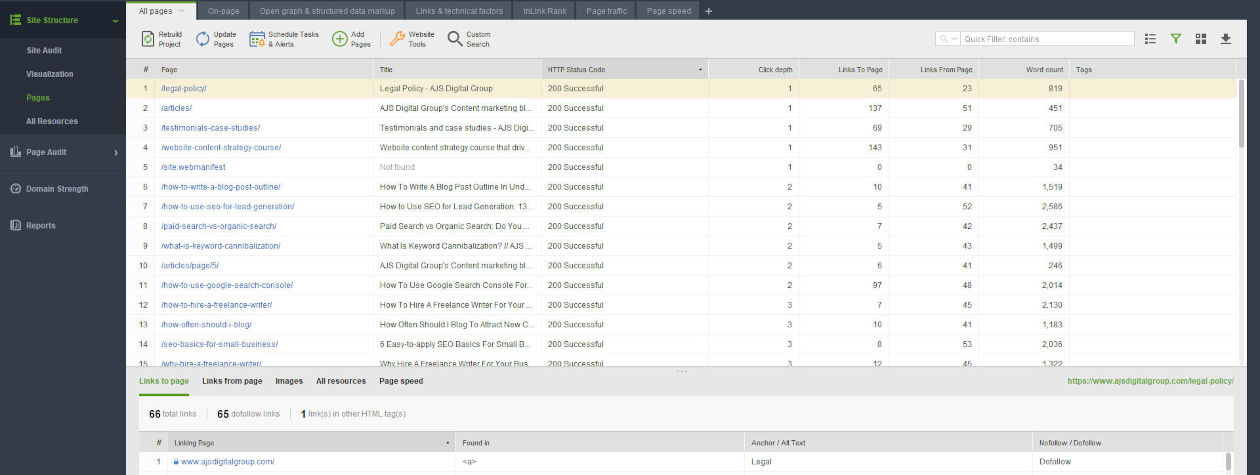
The second report worth highlighting is the Pages Tab. I often use this report to check anchor text on internal links.
You can also see what you’re linking on from pages, both internally and externally, and the anchor text you’ve used. So, you can easily see if you have far too many links on the page or have linked to the same place twice.
One area often overlooked is how big images and other resources are. If a page has to access several large files, it’ll load slowly, providing a bad UX. Thankfully, the All Resources Tab shows what images, scripts, style sheets, and text make up that page and their file size.
If you link your account with the Google PageSpeed Insights key API, you can pull speed data from Google into your project file. I much prefer keeping it simple and using a single tool over multiple, and this feature helps me massively.
Page speed data is highly important if you want to create a great UX as you can clearly see what files are slowing the page’s loading speed. With a few back-end tweaks, you can usually improve your store’s overall loading speed.
#3 All resources tab
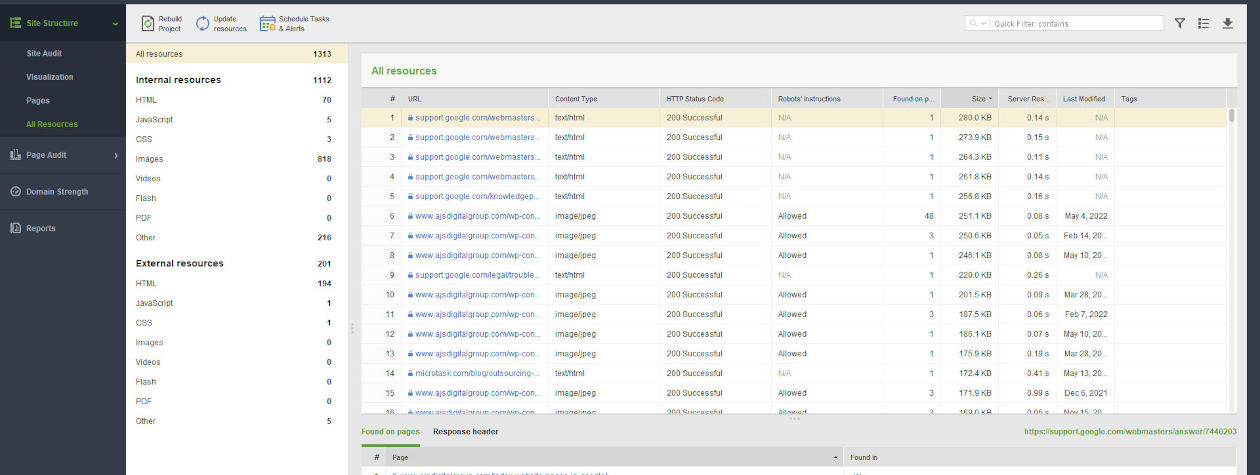
The biggest issue I see with my client’s online stores is images. Very few people ever upload the correct sized image for the slot or set their CMS up to resize the image for any given space. And while you can largely ignore what the Resource Tab shows, auditing your image file sizes is a must.
Ideally, images should be under 100Kb. On the image report of the Resource Tab, click the Size label (top bar) to rearrange the list of files, so they are shown from largest to small file size. Any image files over 300Kb require work.
You could either look at changing the file type. JPGs are far smaller than PNGs for example. Another option is to crop images to the right size for the space. Otherwise, you might need to swap your existing image with a smaller file size image.
#4 Technical audit tab
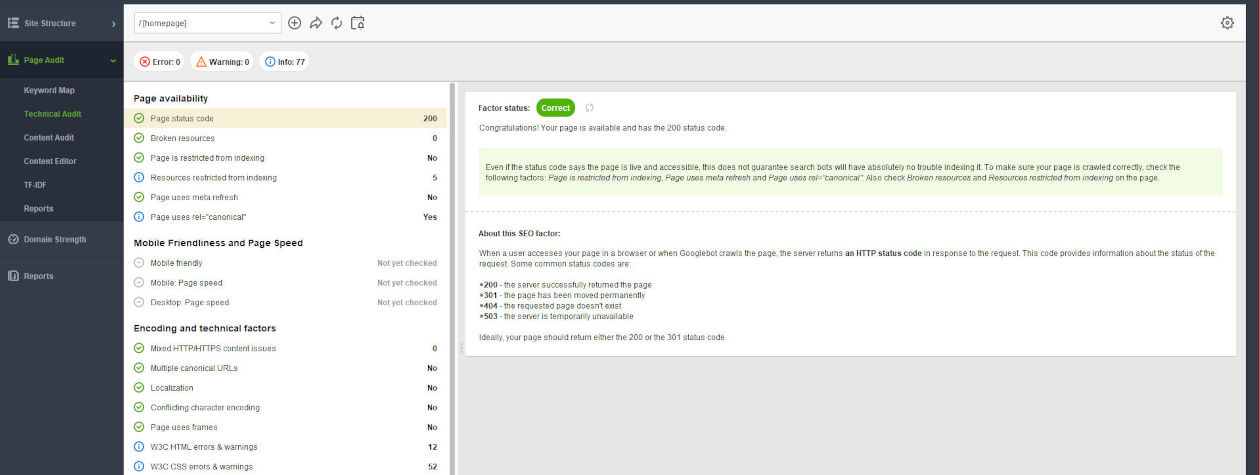
The Technical Audit report is found under the Page Audit Tab and allows you to take an in-depth look at individual pages. First, let’s cover the Site Audit Tab, which gives you the helicopter view. While this report is far more granular.
Within minutes, you can see which pages (products, category, blogs, or general) need work and those which are ok or good. Using this information, you can plan how you’ll improve the pages that require some attention while ensuring none get left behind.
Again, don’t try to fix everything at once. Pick the worst-performing page and work on that. But do pay attention to both the Mobile and Desktop speed sections as you want an ecommerce website that loads quickly.
#5 Content audit tab
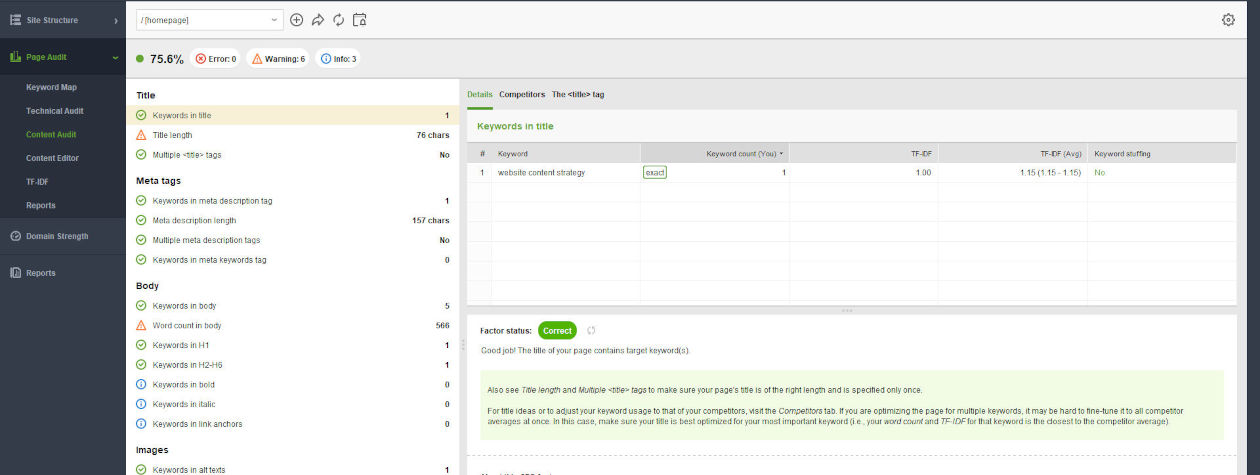
Before you can use the Content Audit tab, you need to add a list of target keywords to the Keyword Map report. Next, you’ll need to match keywords to pages. Finally, you can analyze the page’s content using the Website Auditor software.
The Content Audit tab shows a snapshot of how optimized the page is for that keyword. It also shows how the page compares to the top 10 results for that keyword.
First, notice what items are green, orange, blue, and red. Resist the urge to dive into fixing the tiniest of issues. If you have any red or orange icons, fix them first. Even if you just solve anything in red, you should see a lift in how your page ranks.
Next, look at the keywords in body tab and see how your page compares to competitors. I look at the TF-IDF range, and as long as my page is within this, it should have a fighting chance of ranking.
If you’ve used your keyword too much, don’t worry as that’s an easy fix. I’d pause here and go reread your post or page, see how you can reduce the keyword density, and rewrite it.
Another easy fix is the meta description. Just ensure your keyword is included and that it’s under 160 characters.
Some of you will prefer to use the built-in Content Editor to make these changes before either exporting and pasting it into WordPress or giving your web developer to update that page.
However, I prefer to write in Grammarly and check any tweaks I’ve made by rescanning the page using Website Auditor.
#6 TF-IDF tab
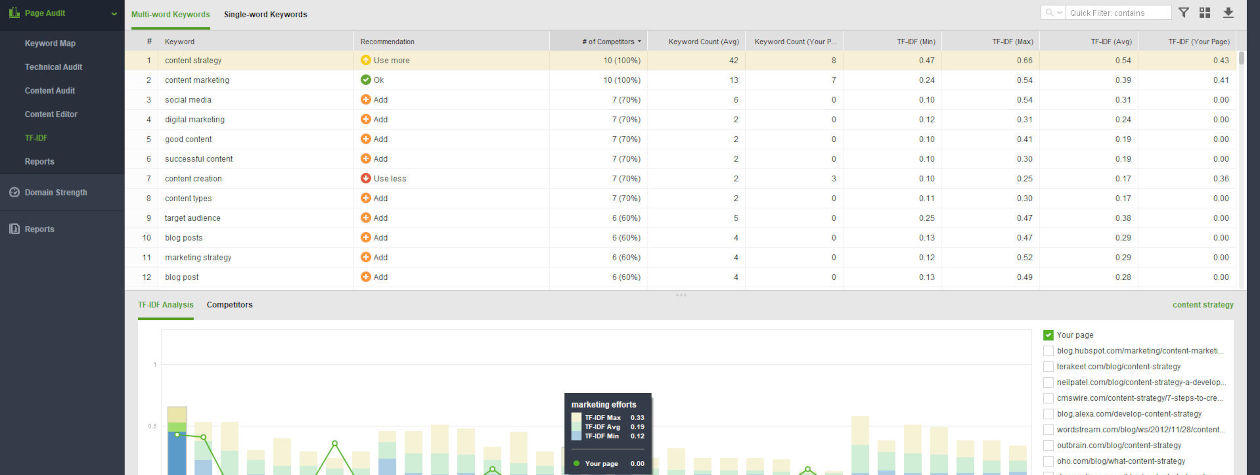
I probably don’t use the TF-IDF report as much as I should or in the way it was designed. However, I do see it as a list of secondary keywords that would be worth adding. I always take the keyword count column with a pinch of salt as it’s an average, not a hard and fast rule.
They might not move the needle much in terms of helping you secure the top spot for your keyword, but including some will help you create a more complete and authoritative page.
You might want to use this report if you’re struggling to rank a page and can’t figure out why as it just might have the insight you’re missing!
Bonus! #7 Visualization tool
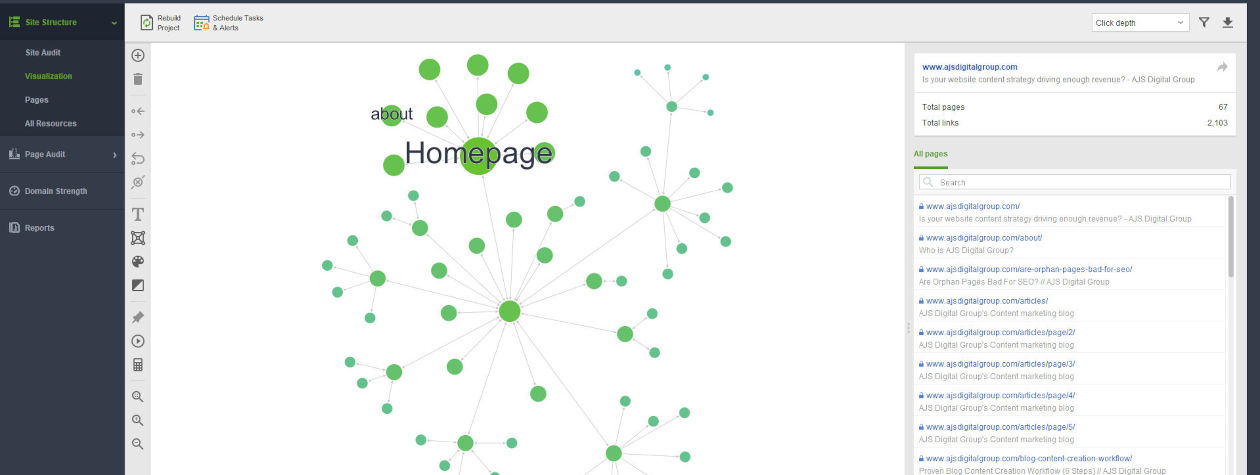
While the Visualization tool might look like a bit of fun, it’s seriously powerful, especially if you’re a visual learner. By clicking on any green dots, you’ll quickly see the click depth, number of internal links, and number of external links. A very useful report for quick insights.
SEO Powersuite Website Auditor Review: Is it the ideal tool for you?
While we’ve taken a brief look at the tool during this SEO Powersuite Website Auditor review, hopefully, you can see how powerful it is. Compared to other tools, it has a better user interface and offers a wider range of features.
Some people won’t like that’s not an online app. But many people are happy to use Screaming Frog, another desktop-based software.
Overall, Website Auditor is a powerful piece of kit that’s essential for anyone serious about improving their online sales and exceeding their ecommerce SEO KPIs. So, if you haven’t purchased it yet, you should.
Need a partner who can design your rocket-fuel ecommerce growth strategies and supervise their execution?